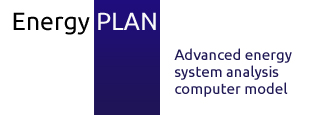At this site you can find answers to the most frequently asked questions. If your question is not answered in the list below, try reading the FIDE guide, or the EnergyPLAN documentation. Otherwise, you are welcome to contact us with your query.
Questions and answers
1. How do I download the EnergyPLAN tool?
2. What support material is available with EnergyPLAN?
3. Can I use EnergyPLAN on an Apple Macintosh?
4. Where can I find the mathematical equations used in the EnergyPLAN tool?
5. What technical data is required to create a model in the EnergyPLAN tool?
6. Do I need to create new distribution files for my study?
7. Do I need to use a full-stop or a comma for a decimal point?
8. What economic data is required to create a model in the EnergyPLAN tool?
9. What is grid stabilisation and how is it considered in EnergyPLAN?
10. What does this error or warning message mean?
11. Can I call and run EnergyPLAN externally?
How do I download the EnergyPLAN tool?
You can download the EnergyPLAN tool from here. You must register your name and email, after which you will get a confirmation stating that an email will be sent to you within a few minutes with a link to the EnergyPLAN tool. If you don’t receive the email, then please ensure that you entered the correct email-address and ensure that your email server has not rejected the e-mail (e.g. by placing it in your spam folder). If you still have problems can’t find it please contact us.
What support material is available with EnergyPLAN?
There are a number of different options available for you to learn more about EnergyPLAN. Firstly, there are two user manuals available from here: one which describes how the EnergyPLAN tool functions and one which describes how to input data into the EnergyPLAN tool. There are also some training exercises available (with completed solutions), which are an excellent way to begin using the tool.
A list of previous work completed using the EnergyPLAN tool along with the models created during these projects can be found here. Finally, there is an annual 5-day workshop on the EnergyPLAN tool (usually in April and May), which you can attend to learn about the tool. For example, you can read about the 2013 workshop here. If you would like to attend, then please contact us.
Can I use EnergyPLAN on an Apple Macintosh?
Option 1: There is no dedicated version of EnergyPLAN for a Mac, but it is possible to overcome this by installing either a stand-alone or virtual version of Windows on your Mac. Apple provide a software tool called Boot Camp, which you can use to install a stand-alone version of windows. There are many different software solutions available to install a virtual version of Windows, which you can read about here. You will need to purchase a Windows to do this: EnergyPLAN is compatible with Windows XP, Windows Vista, and Windows 7, Windows 8 and Windows 10.
Where can I find the mathematical equations used in the EnergyPLAN tool?
The formulae used and optimisation functions available in the EnergyPLAN tool are described in detail in the EnergyPLAN documentation.
What technical data is required to create a model in the EnergyPLAN tool?
To build a model in the EnergyPLAN usually requires two of the following technical parameters:
The total annual production/demand (i.e. TWh/year): this can usually be obtained from the national energy balance. The International Energy Agency creates an energy balance each year for almost every country in the world: OECD and non-OECD are reported separately. National energy balances are typically available from national energy agencies also, while local or regional energy balances usually need to be self-constructed.
The capacity of the unit installed (i.e. MW). Capacities typically need to be gathered separately based on a range of different sources such as the Transmission System Operator, the national energy agency, and technology associations. There are databases such as the “Global Energy & CO2 Data” database hosted by Enerdata, which provides a range of capacity data for various technologies.
The hourly distribution of the total annual production/demand, which have the following criteria:
There must be 8784 data points, one for each hour.
The data points are usually between 0 and 1, representing 0-100% of production/demand. However, if a distribution is entered with values greater than 1, EnergyPLAN will automatically index the distribution: This is done by dividing each entry in the distribution by the maximum value in the distribution. This means that historical hourly data can be directly used in EnergyPLAN for a distribution. One exception is the price distribution under the ‘Regulation’ tab, which does not normalise the inputs.
The distribution is inputted as a text file and stored in the “Distributions” folder of EnergyPLAN.
A more detailed description of the technical inputs necessary in EnergyPLAN and the type of data that can be used, is provided in the “Finding and Inputting Data into the EnergyPLAN tool” manual.
Do I need to create new distribution files for my study?
The best solution is to create your own distribution files. However, quiet often it is possible to use the existing distributions provided when you download the EnergyPLAN tool, since many countries display similar energy patterns. The similarity between the distribution you use from the EnergyPLAN database and the model you are creating should always be considered. For example, using a wind distribution from Denmark is reasonable if you are modelling Ireland, but it may not be if you are modelling the Ukraine.
To save time, it is very pragmatic to begin by using distributions from the EnergyPLAN database that you believe are similar to the area you are modelling and afterwards, test how sensitive your results are to various different distributions. If your results are not very sensitive to different potential distributions, then limit the time you spend trying to create a new distribution. However, if the results are sensitive, then you should find the distribution relevant to your model by looking for the relevant data.
Do I need to use a full-stop or a comma for a decimal point?
The decimal mark uses different symbols in different countries most notable the full-stop and a comma. EnergyPLAN can interpret both as a decimal point, so it is possible to both input data and create distributions with either.
What economic data is required to create a model in the EnergyPLAN tool?
EnergyPLAN simulates the costs of an energy system in four primary categories:
- Fuel costs: purchasing, handling, and taxes in relation to each fuel as well as their CO2 costs.
- Investment costs: capital required, the lifetime of each unit, and the interest rate on repayments.
- Operation costs: the variable and fixed operation and maintenance costs for each production unit.
- Additional costs: any extra costs not accounted for in the program by default e.g. the cost of insulating houses for increased energy efficiency.
The data for each of these costs are inputted under the ‘Cost’ tab in EnergyPLAN. When downloading the EnergyPLAN tool, you also receive a number of costs databases for different years. These are primarily based on price forecasts from the Danish Energy Agency, so they can be used as a proxy when completing your studies. However, costs may vary from country to country so you should consider this when interpreting your results. Once again, a more detailed description of the economic inputs necessary in EnergyPLAN is provided in the “Finding and Inputting Data into the EnergyPLAN tool” manual.
What is grid stabilisation and how is it considered in EnergyPLAN?
EnergyPLAN contains five grids: electricity, district heating, district cooling, hydrogen and gas. For electricity, it does not complete any load flow analysis for electric lines or evaluate how stable the grid is during the simulation such as grid frequency, inertia, reserve, and regulating power. Instead you can define how much of the total electricity production during any hour must be produced from units that can provide grid stabilising services.
This is defined in the ‘Regulation’ tab of EnergyPLAN under the input “Minimum Grid Stabilisation Share”.
As a default, conventional units such as power plants and hydro power can both provide grid stabilising services. However, other units which historically have not provided grid stabilising services such as wind turbines, may be able to do so in the future. If you would like to simulate this, you can go to the ‘Input -> RenewableEnergy’ tab and insert a value under Wind in the input “Stabilisation Share”. Then, this percentage of the Wind capacity will be able to provide grid stabilisation along with conventional sources.
A more detailed description of grid stabilisation and how it functions is available in the “Finding and Inputting Data into the EnergyPLAN tool” manual.
What does this error or warning message mean?
Sometimes EnergyPLAN will display a pop-up screen with an error message or a warning symbol will appear flashing at the top of the screen, on the results window, or on the results screen. If you do not understand what this warning is, then it is possible to check what it means by looking up the common list of errors and warnings provided at the end of the EnergyPLAN Documentation manual or to the Help->Warnings menu in the EnergyPLAN tool.
Can I call and run EnergyPLAN externally?
Yes, you can use an external command to call and run EnergyPLAN externally. A command line call of EnergyPLAN needs two parameters one specifying an input file and one specifying an output file -i [Inputfile] and –ascii [outputfile]
Below are examples of valid command line calls, where enegyPLAN.exe is assumed placed in the “C:\kt\EnergyPLAN\run\” folder:
- Get input file from standard data folder – C:\kt\EnergyPLAN\run\energyPLAN.exe -i Inputfile.txt -ascii c:\MyResultFolder\MyResult.txt
- Get input file from subfolder to standard data folder – C:\kt\EnergyPLAN\run\energyPLAN.exe -i \MyInputFolder\Inputfile.txt -ascii c:\MyResultFolder\MyResult.txt
- Get input file from fully specified path+file – C:\kt\EnergyPLAN\run\energyPLAN.exe -i c:\MyInputFolder\ Inputfile.txt -ascii c:\MyResultFolder\MyResult.txt
If ascii filename is not fully specified, then the resulting file is placed in the run folder relative to this folder.